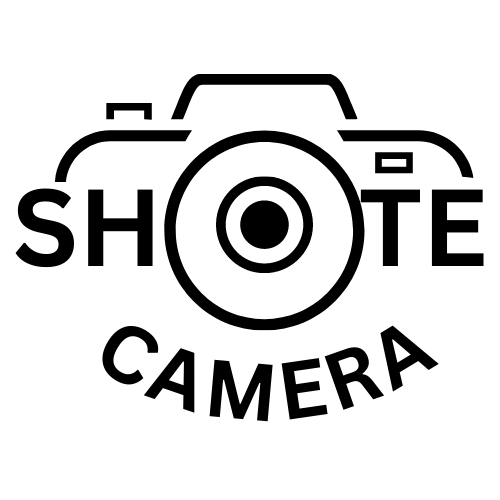How to Factory Reset PS4
If you own a PlayStation 4 and want to sell it or just want to start from scratch, factory resetting your PS4 is the way to go. It’s also helpful to fix any issues you may have with your PS4. But how do you do it? In this article, we will guide you through the process of factory resetting your PS4, step-by-step.
Before you factory reset your PS4, it’s crucial to back up your data to avoid losing your game saves, game progress, and other essential files. You can back up your data to an external hard drive or to the cloud using PlayStation Plus.
To back up your data to an external hard drive, follow these steps:
- Connect your external hard drive to your PS4.
- Go to “Settings” on the home screen.
- Select “System” and then “Back Up and Restore.”
- Choose “Back Up PS4.”
- Follow the on-screen instructions to complete the backup process.
Deactivate Your PSN Account
Before you factory reset your PS4, you should also deactivate your PSN account to ensure that your account is not linked to the console. Follow these steps:
- Go to “Settings” on the home screen.
- Select “Account Management” and then “Activate as Your Primary PS4.”
- Choose “Deactivate.”
Start the Factory Reset Process
To factory reset your PS4, follow these steps:
- Go to “Settings” on the home screen.
- Select “Initialization.”
- Choose “Initialize PS4.”
- Select “Full” when prompted to choose the initialization type.
Initialize Your PS4
After choosing the “Full” initialization type, your PS4 will be wiped clean of all data, and the system software will be reinstalled. This process can take several hours, depending on the amount of data on your PS4.
Reinstall the System Software
After initializing your PS4, you will need to reinstall the system software. Follow these steps:
- Go to the PlayStation website and download the latest system software version.
- Save the file to a USB drive.
- Connect the USB drive to your PS4.
- Start your PS4 in safe mode by holding the power button for seven seconds.
- Select “Initialize PS4 (Reinstall System Software)” from the menu.
Restore Your Data
After reinstalling the system software, you can restore your data from the backup you made earlier. Follow these steps:
- Go to “Settings” on the home screen.
- Select “System” and then “Back Up and Restore.”
- Choose “Restore PS4.”
- Follow the on-screen instructions to complete the restore process.
Other Tips for Factory Resetting Your PS4
- Make sure your PS4 is fully charged or plugged in during the process.
- Do not turn off your PS4 during the factory reset
Common Problems and Solutions
Here are some common problems that you may encounter during the factory reset process and their solutions:
PS4 freezes during initialization
If your PS4 freezes during the initialization process, try the following:
- Wait for a few minutes. Sometimes, the system may need some time to complete the initialization process.
- Check your internet connection. A poor internet connection can cause the system to freeze during initialization.
- Try initializing your PS4 in safe mode.
Can’t initialize PS4 due to a system software error
If you can’t initialize your PS4 due to a system software error, try the following:
- Download the latest system software from the PlayStation website and install it using a USB drive.
- Try initializing your PS4 in safe mode.
Can’t restore data after factory reset
If you can’t restore your data after factory resetting your PS4, try the following:
- Make sure the backup file is on the USB drive and in the correct folder.
- Make sure the USB drive is formatted to FAT32 or exFAT.
- Check that the backup file is not corrupted.
Conclusion
Factory resetting your PS4 is a great way to start fresh or fix any issues you may be having with your console. Remember to back up your data before initiating the process and to deactivate your PSN account to prevent any issues with your account. Follow the steps outlined in this article to factory reset your PS4 safely and effectively.
FAQs
- What is a factory reset on PS4?
A factory reset on PS4 wipes all data and settings from the console, returning it to its original state.
- Will factory resetting my PS4 delete everything?
Yes, a factory reset on PS4 will delete all data, including game saves, game progress, and other files.
- How long does it take to factory reset a PS4?
The factory reset process can take several hours, depending on the amount of data on your PS4.
- Can I factory reset my PS4 without the original controller?
No, you need the original controller to factory reset your PS4.
- What do I do if my PS4 won’t factory reset?
If your PS4 won’t factory reset, try initializing it in safe mode or contacting PlayStation support for further assistance.
for more intresting content visit https://shotecamera.com